I try to provide as many visual cues for all my hebrew vocabulary lists. It takes me so much time to find the right Here is a great resource for this which requires a number of extra steps but will save you so much time having to find all the pictures yourself
Word lists
Enchanted Learning - An English Picture Dictionary
Choose a topic -
Select all the pictures on the web page & Copy (Ctrl-C)
Make a usable format for the pictures
Open a New Microsoft Word Document and Paste
Select all text (Ctrl-A)
Remove all hyperlinks (Ctrl-Shift-F9)
Convert table to text (paragraphs)
Select all text (Ctrl-A)
Convert text to table
Translating text into hebrew
You will need to edit the text to make sure that all the words were translated correctly.
Prepare the hebrew text to be merged with the pictures
Put in Nekudos
Select approximately 10 lines from the hebrew document.
Paste into the area on the right.
If there is a word that has the wrong nekudos, click on the word. Additional options to choose will appear.
Click נקד הכול.
Copy all the Text with nekudos
Paste it back into the word document and select another 10 lines of text
Keep adding nekudos until you have completed the whole document.
Get the hebrew text ready to be combine with English
Select All - Ctrl-A
Convert Text to Table (use * as the divider)
Select the two columns of text and copy
Combine hebrew, english, and pictures
Click on the table with the english words
Insert two columns to the left of the pictures
Select the columns
Paste your words
You can now use your new dictionary.
You can sort it, or put it in davka writer to do further editing.
It sounds complicated, but once you get the hang of it - it's a breeze.





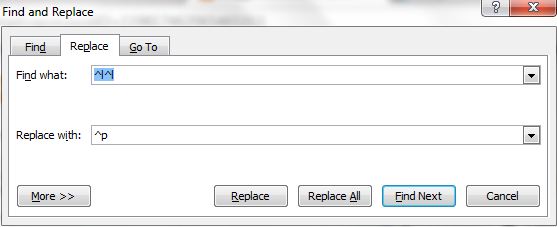







No comments:
Post a Comment